The Photopia Blog
Tips, tutorials & inspiration for making slideshows
July 12, By Photopia
Animating a Multi-Layer Group
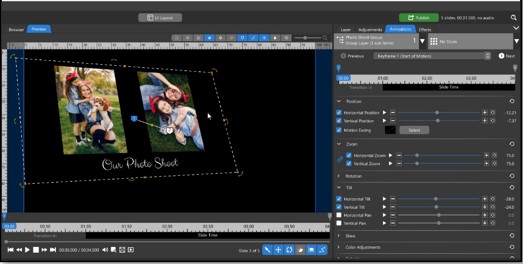
If you want two or more Layers to move, zoom, tilt, or rotate in unison, the best way to do this is to put them in a Group then animate the Group. You can include any type of content in a Group; image, video, Solid Color, Gradient, and even Caption Layers.
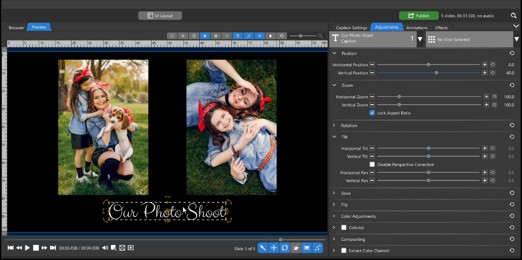
First, arrange your Layers into a tableau from the Preview area, or using the Position option in the Adjustments tab. There should not be any motion applied to these Layers. This is how the Layers will be seen inside the Group you’ll be animating.
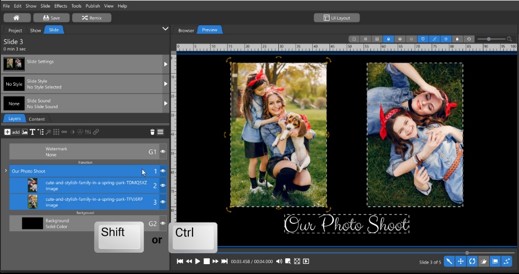
Once your Layers are arranged, select them all from the Layers tab by holding the Shift or Ctrl key as you click on them.
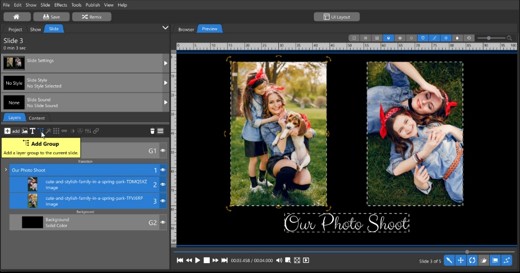
Select the Group icon at the top of the Layers List. This will create a new Group that contains all the selected Layers.

You can give your Group a name by right-clicking on the Group Layer and choosing Rename Layer.
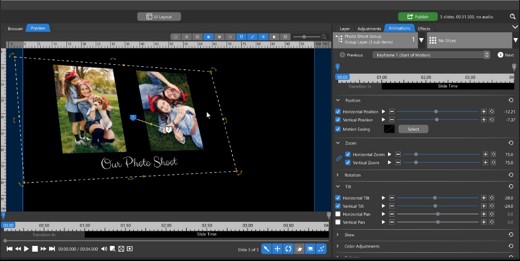
You can now animate the Group as a single Layer from the Animations tab in nearly all the same ways you can animate an individual Layer. This includes changing the Position, Zoom, Rotation, and Tilt of the Group Layer.
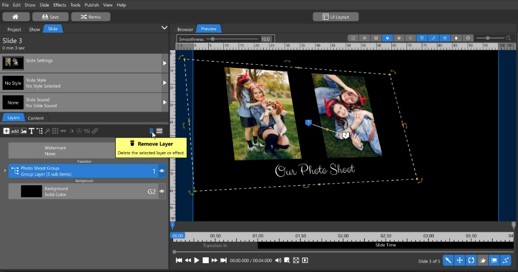
You can delete a Group by selecting the Group Layer from the Layers List then clicking the Trash icon.
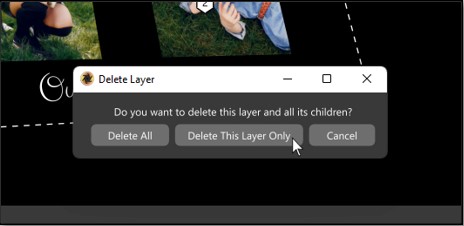
You’ll be given two options when deleting a Group Layer:
Delete All: This option will delete the Group and all the Layers inside the Group.
Delete This Layer Only: This option will delete the Group Layer but keep the Layers it contained.
